ทำระบบเว็บขายของ ซื้อสินค้า ร้านค้าออนไลน์ ด้วย Next.js + Supabase + Stripe
เวอร์ชั่นบล็อกโพส สามารถอ่านได้ที่ด้านล่าง

Step 1 : สร้างโปรเจ็ค
เริ่มต้นด้วยการสร้างโปรเจ็ค Next.js ด้วยคำสั่ง
npx create-next-app@latest eshop --typescript# หรือyarn create next-app eshop --typescriptติดตั้ง dependencies
npm install @supabase/supabase-js dotenv stripe lucide-reactnpm install -D tsxStep 2 : Supabase และ Database
import { createClient } from '@supabase/supabase-js'import 'dotenv/config'
const supabaseUrl = process.env.NEXT_PUBLIC_SUPABASE_URLconst supabaseAnonKey = process.env.NEXT_PUBLIC_SUPABASE_ANON_KEY
if (!supabaseUrl || !supabaseAnonKey) { throw new Error('Supabase URL and Anon Key are required.')}
export const supabase = createClient(supabaseUrl, supabaseAnonKey)ไฟล์ .env.local
NEXT_PUBLIC_SUPABASE_URL=https://your-project.supabase.coNEXT_PUBLIC_SUPABASE_ANON_KEY=your-anon-keyDatabase
-- สร้างตารางสินค้าcreate table products ( id serial primary key, name text not null, description text, price numeric not null, image_url text, stripe_price_id text not null, stripe_product_id text not null, created_at timestamp default now(), updated_at timestamp default now());
-- สร้างตาราง Ordercreate table orders ( id serial primary key, product_id integer references products(id), quantity integer not null, total_amount numeric not null, status text not null, stripe_checkout_session_id text not null, created_at timestamp default now(), updated_at timestamp default now());Step 3 : Stripe
เพิ่มในไฟล์ .env.local
STRIPE_SECRET_KEY=sk_xxxxximport Stripe from 'stripe'import { supabase } from '@/lib/supabase-client'import 'dotenv/config'
const stripeSecretKey = process.env.STRIPE_SECRET_KEY
if (!stripeSecretKey) { console.error( 'Stripe Secret Key is not set. Please set STRIPE_SECRET_KEY in your environment variables.' ) process.exit(1)}
const stripe = new Stripe(stripeSecretKey, { apiVersion: '2025-04-30.basil', typescript: true})
async function main() { const res = await fetch('https://api.escuelajs.co/api/v1/products?offset=0&limit=10')
if (!res.ok) { console.error('Error fetching products:', res.statusText) return } const products = await res.json()
for (const product of products) { console.log(`Product ID: ${product.id} - ${product.title}`)
try { // 1. create price & product const stripeProduct = await stripe.products.create({ name: product.title, description: product.description, images: product.images })
// 2. create price with product id const stripePrice = await stripe.prices.create({ unit_amount: product.price * 1000, currency: 'thb', product: stripeProduct.id })
if (!stripePrice || !stripeProduct) { console.error('Error creating Stripe product or price') continue }
// 3. insert to supabase database. // note: ถ้าเรากำหนด RLS (Row Level Security) ไว้ใน Supabase // เราต้องให้สิทธิ์การเข้าถึงให้กับ service_role // หรือใช้ supabase.auth.admin เพื่อให้สิทธิ์การเข้าถึง // https://supabase.com/docs/guides/auth/row-level-security const { data, error: dbError } = await supabase .from('products') .insert([ { name: product.title, description: product.description, price: product.price * 1000, image_url: product.images[0], stripe_product_id: stripeProduct.id, stripe_price_id: stripePrice.id } ]) .select()
if (dbError) { console.error('Error inserting product into Supabase:', dbError) continue }
console.log(`product ${product.id} initial success`, data) } catch (createError) { console.error(createError) process.exit(1) } }}
main().catch(console.error)generate product รันครั้งเดียว
npx tsx src/lib/create-stripe-products.ts
# หรือใช้ bunbun run src/lib/create-stripe-products.tsStep 4 : หน้าแสดงสินค้า
import { supabase } from '@/lib/supabase-client'
import ProductCard from '@/components/ProductCard'import { Product } from '@/types'
const HomePage: React.FC = async () => { return ( <section className="mx-auto max-w-7xl px-4 py-16 sm:px-6 lg:px-8"> <div className="mb-12 text-center"> <h2 className="mb-4 text-3xl font-bold text-zinc-900 md:text-4xl">สินค้าขายดี</h2> </div>
<div className="grid grid-cols-1 gap-8 sm:grid-cols-3"> {products.map((product: Product) => ( <ProductCard key={product.id} product={product} /> ))} </div> </section> )}
export default HomePageต่อมา products ยังไม่มีข้อมูล เราจะสร้าง function เพื่อ query product จาก supabase เป็นดังนี้
async function getProducts(): Promise<Product[]> { // เหมือนกับ select * from products order by name ASC; const { data: products, error } = await supabase .from('products') .select('*') .order('name', { ascending: true })
if (error) { console.error('Error fetching products:', error) return [] }
return products || []}ในส่วน component ก็ทำการ call getProducts()
const products = await getProducts()
return ( // code)ต่อมาไฟล์ ProductCard.tsx
'use client'
import Image from 'next/image'import { ShoppingCart } from 'lucide-react'
import { Product, ProductCardProps } from '@/types'
const ProductCard: React.FC<ProductCardProps> = ({ product }) => { return ( <div className="overflow-hidden rounded-lg bg-white shadow-md transition-shadow duration-300 hover:shadow-lg"> <div className="aspect-square overflow-hidden"> <Image src={product.image_url} alt={product.name} width={300} height={300} className="h-full w-full object-cover transition-transform duration-300 hover:scale-105" /> </div>
<div className="p-4"> <h3 className="mb-2 line-clamp-2 text-lg font-semibold text-zinc-800">{product.name}</h3>
<div className="flex items-center justify-between"> <span className="text-2xl font-bold text-zinc-900">${product.price}</span>
<button className="flex cursor-pointer items-center gap-2 rounded-lg bg-blue-600 px-4 py-2 font-medium text-white transition-colors duration-200 hover:bg-blue-700"> <ShoppingCart className="h-4 w-4" /> Buy Now </button> </div> </div> </div> )}
export default ProductCardไฟล์ types.ts
export interface Product { id: string name: string description: string price: number image_url: string stripe_price_id: string}
export interface ProductCardProps { product: Product}ไฟล์ globals.css
@tailwind base;@tailwind components;@tailwind utilities;Step 5: ทำ API Checkout
import { NextResponse } from 'next/server'import Stripe from 'stripe'
const STRIPE_SECRET_KEY = process.env.STRIPE_SECRET_KEY
if (!STRIPE_SECRET_KEY) { throw new Error('Stripe secret key must be provided')}
const stripe = new Stripe(STRIPE_SECRET_KEY, { apiVersion: '2025-04-30.basil', typescript: true})
export async function POST(request: Request) { try { const { stripePriceId, price, productId, quantity = 1 } = await request.json()
if (!stripePriceId || !price || !productId) { return NextResponse.json( { error: 'stripePriceId or price or productId is required' }, { status: 400 } ) }
const origin = request.headers.get('origin') || 'http://localhost:3000'
const session = await stripe.checkout.sessions.create({ line_items: [ { price: stripePriceId, quantity } ], metadata: { productId, price: price.toString(), quantity: quantity.toString() }, mode: 'payment', success_url: `${origin}/payment-success?session_id={CHECKOUT_SESSION_ID}`, cancel_url: `${origin}/?canceled=true` })
return NextResponse.json({ url: session.url }) } catch (err) { const error = err as Error console.error('Error creating Stripe session:', error.message) return NextResponse.json({ error: error.message }, { status: 500 }) }}ไฟล์ ProductCard.tsx
import { redirect } from 'next/navigation'
const ProductCard: React.FC<ProductCardProps> = ({ product }) => { const handleBuyProduct = async () => { const { id: productId, price, stripe_price_id: stripePriceId } = product
const response = await fetch('/api/checkout-session', { method: 'POST', headers: { 'Content-Type': 'application/json' }, body: JSON.stringify({ stripePriceId, productId, price }) })
if (!response.ok) { const errorData = await response.json() console.error('Failed to create checkout session:', errorData) alert(`เกิดข้อผิดพลาดในการเริ่มการชำระเงิน: ${errorData.error || response.statusText}`) return }
const { url, error } = await response.json()
if (error) { console.error('Stripe redirection error:', error) alert(`เกิดข้อผิดพลาดในการเปิดหน้าชำระเงิน: ${error.message}`) }
redirect(url) }
return ( // ... )}ส่วนปุ่ม Buy Now ก็เพิ่ม onClick ลงไป เพื่อมาเรียก handleBuyProduct
<button onClick={handleBuyProduct}> <ShoppingCart className="h-4 w-4" /> Buy Now</button>import type { NextPage } from 'next'import Head from 'next/head'
const PaymentSuccess: NextPage = () => { return ( <div className="container mx-auto p-4 text-center"> <Head> <title>Payment Successful</title> </Head> <h1 className="mb-4 text-2xl font-bold">ชำระเงินเรียบร้อย</h1> </div> )}
export default PaymentSuccessไฟล์ app/api/stripe-webhooks/route.ts
import { NextResponse } from 'next/server'import Stripe from 'stripe'import { supabase } from '@/lib/supabase-client'
const STRIPE_SECRET_KEY = process.env.STRIPE_SECRET_KEY || ''const STRIPE_WEBHOOK_SECRET = process.env.STRIPE_WEBHOOK_SECRET || ''
if (!STRIPE_SECRET_KEY || !STRIPE_WEBHOOK_SECRET) { throw new Error('Stripe secret key must be provided')}
// Initialize Stripeconst stripe = new Stripe(STRIPE_SECRET_KEY, { apiVersion: '2025-04-30.basil', typescript: true})
export async function POST(request: Request) { try { const rawBody = await request.text() // Get raw body const signature = request.headers.get('stripe-signature') as string
let event: Stripe.Event
try { event = stripe.webhooks.constructEvent(rawBody, signature, STRIPE_WEBHOOK_SECRET) } catch (err) { const error = err as Error console.error(`Webhook signature verification failed: ${error.message}`) return NextResponse.json({ error: `Webhook Error: ${error.message}` }, { status: 400 }) }
// Handle the event switch (event.type) { case 'checkout.session.completed': const session = event.data.object as Stripe.Checkout.Session console.log(`Payment successful for session ID: ${session.id}`)
const totalAmount = (session.amount_total ?? 0) / 100
try { const productId = session.metadata?.productId const quantity = session.metadata?.quantity
// 1. Find product in Supabase const { data: productData, error: productError } = await supabase .from('products') .select('id, price') .eq('id', productId) .maybeSingle()
if (productError || !productData) { console.error('Supabase error ', productError)
return NextResponse.json({ error: 'Webhook Error: Product not found' }, { status: 404 }) }
// 2. Create Order record in Supabase const { error: orderError } = await supabase.from('orders').insert([ { product_id: productData.id, quantity: quantity || 1, total_amount: totalAmount, status: 'paid', stripe_checkout_session_id: session.id } ])
if (orderError) { console.error('Error inserting order into Supabase:', orderError) return NextResponse.json( { error: `Webhook Error: ${orderError.message}` }, { status: 500 } ) }
console.log(`Order created successfully for session: ${session.id}`) } catch (dbError) { const dErr = dbError as Error console.error('Database operation error:', dErr.message) return NextResponse.json({ error: `Webhook Error: ${dErr.message}` }, { status: 500 }) } break
default: console.warn(`Unhandled event type ${event.type}`) }
return NextResponse.json({ received: true }) } catch (error) { console.error('Error processing webhook:', error) return NextResponse.json({ error: 'Internal Server Error processing webhook' }, { status: 500 }) }}Step 7: Stripe Webhook local
ทดสอบ webhook บน local ด้วย stripe CLI
# brewbrew install stripe/stripe-cli/stripe
# scoopscoop bucket add stripe https://github.com/stripe/scoop-stripe-cli.gitscoop install stripeทำการ forward events มาที่ webhook ของเรา ที่สร้างไว้
stripe listen --forward-to localhost:3000/api/stripe-webhooksจะได้ค่า webhook signing secret ประมาณนี้
> Ready! You are using Stripe API Version [2023-08-16]. Your webhook signing secret is whsec_YOUR_SIGNING_SECRET_FROM_STRIPE_CLI (^C to quit)^C%นำค่าจาก Stripe CLI ไปใส่ใน .env ของเรา
STRIPE_WEBHOOK_SECRET=whsec_YOUR_SIGNING_SECRET_FROM_STRIPE_CLIทดสอบ flow การทำงานอีกครั้ง ลองทำผ่าน CLI ก็ได้ เช่น
stripe trigger checkout.session.completedStep 8: ปรับแต่ง UI
ส่วน Navbar.tsx
const Navbar = () => { return ( <header className="sticky top-0 z-10 bg-white shadow-sm"> <div className="mx-auto max-w-7xl px-4 sm:px-6 lg:px-8"> <div className="flex h-16 items-center justify-between"> <div className="flex items-center"> <h1 className="text-2xl font-bold text-zinc-900">Fake Store</h1> </div>
<nav className="hidden space-x-8 md:flex"> <a href="#" className="font-medium text-zinc-600 hover:text-zinc-900"> Products </a>
<a href="https://www.devahoy.com" className="font-medium text-zinc-600 hover:text-zinc-900" target="_blank" > Contact </a> </nav> </div> </div> </header> )}
export default Navbarไฟล์ Hero.tsx
const Hero = () => { return ( <section className="bg-gradient-to-r from-blue-600 to-purple-700 text-white"> <div className="mx-auto max-w-7xl px-4 py-16 sm:px-6 lg:px-8"> <div className="text-center"> <h2 className="mb-4 text-4xl font-bold md:text-6xl">แต่งเติมเรื่องราวในสไตล์คุณ</h2> <p className="mb-8 text-xl text-blue-100 md:text-2xl"> ร้านค้าตัวอย่างของคุณ สำหรับเลือกชมเสื้อผ้าและเครื่องประดับหลากหลายสไตล์ </p> <button className="cursor-pointer rounded-lg bg-white px-8 py-3 font-semibold text-blue-600 transition-colors duration-200 hover:bg-zinc-100"> ช็อปเลย </button> </div> </div> </section> )}
export default Heroไฟล์ Footer.tsx
const Footer = () => { return ( <footer className="bg-zinc-900 text-white"> <div className="mx-auto max-w-7xl px-4 py-12 sm:px-6 lg:px-8"> <div className="text-center text-zinc-300"> <p> © 2025 FakeStore. อ่านบทความเต็มที่ :{' '} <a href="https://github.com/phonbopit/eshop" className="underline underline-offset-2" target="_blank" > ทำระบบเว็บขายของ E-commerce </a> </p> </div> </div> </footer> )}
export default Footerหน้า ProductCard ตรงส่วนที่แสดงราคา ก็ปรับให้มันเป็น TH ซะ แบบนี้
{ new Intl.NumberFormat('th-TH', { style: 'currency', currency: 'THB' }).format(product.price / 100)}หน้า src/app/layout.tsx ปรับแต่งแบบนี้
import type { Metadata } from 'next'import { IBM_Plex_Sans_Thai } from 'next/font/google'import './globals.css'import Navbar from '@/components/Navbar'import Footer from '@/components/Footer'import Hero from '@/components/Hero'
const ibmPlex = IBM_Plex_Sans_Thai({ subsets: ['thai'], weight: ['300', '500', '700'], display: 'swap'})
export const metadata: Metadata = { title: 'Create Next App', description: 'Generated by create next app'}
export default function RootLayout({ children}: Readonly<{ children: React.ReactNode}>) { return ( <html lang="en"> <body className={`${ibmPlex.className} antialiased`}> <div className="min-h-screen bg-zinc-100"> <Navbar /> <Hero /> {children} <Footer /> </div> </body> </html> )}🎉เสร็จเรียบร้อยครับ!
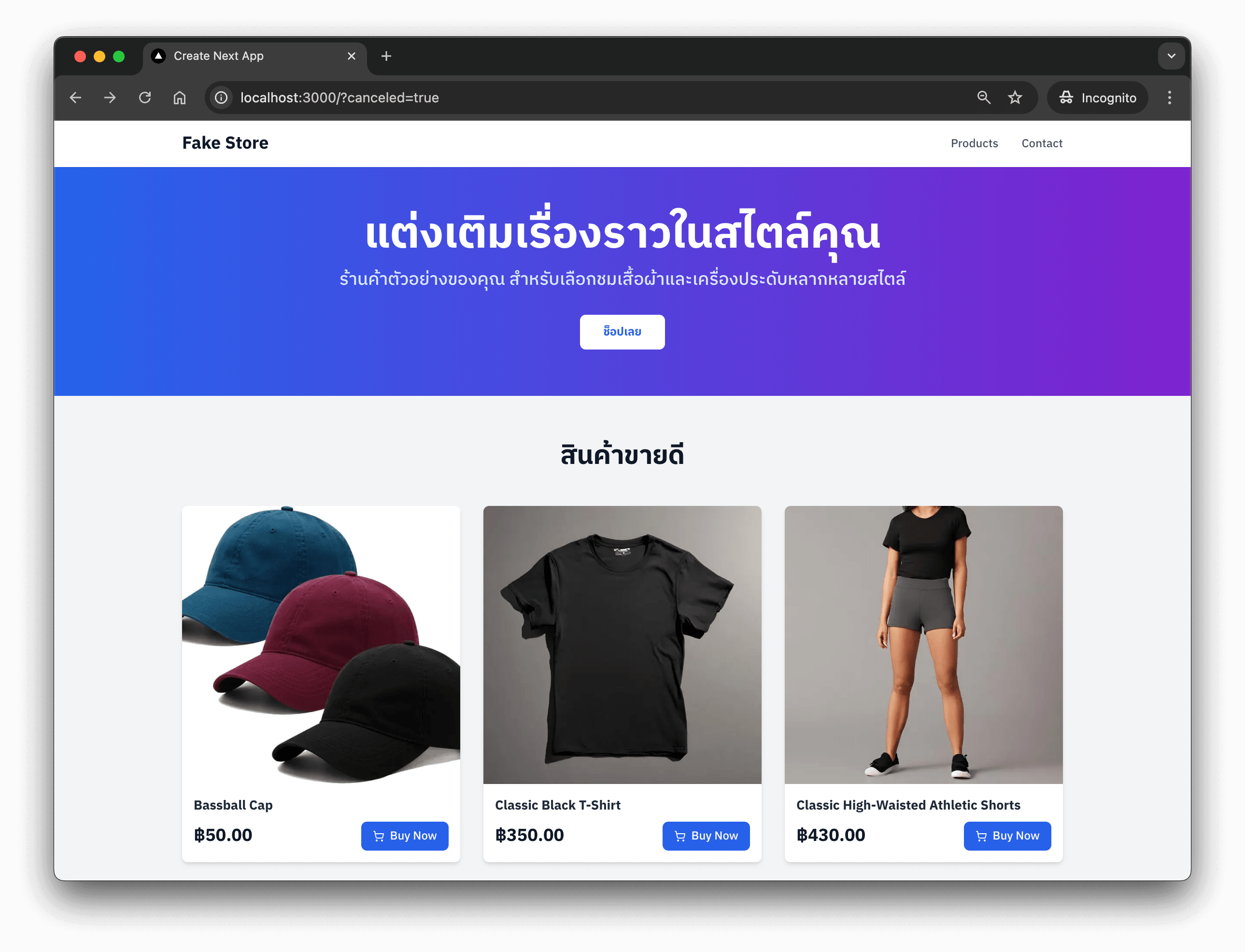

Happy Coding ❤️